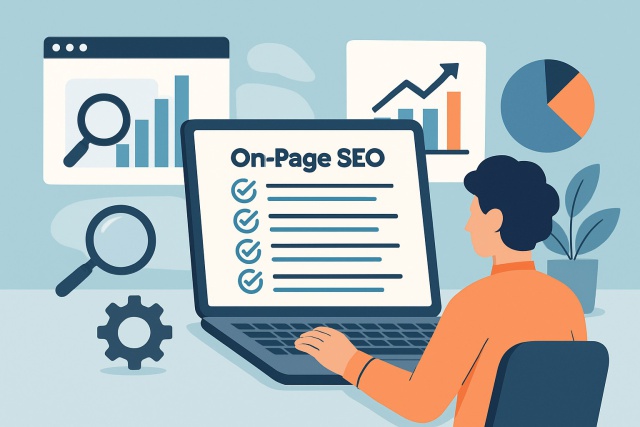Advanced Search Image Google Tips For Narrowing Down Results

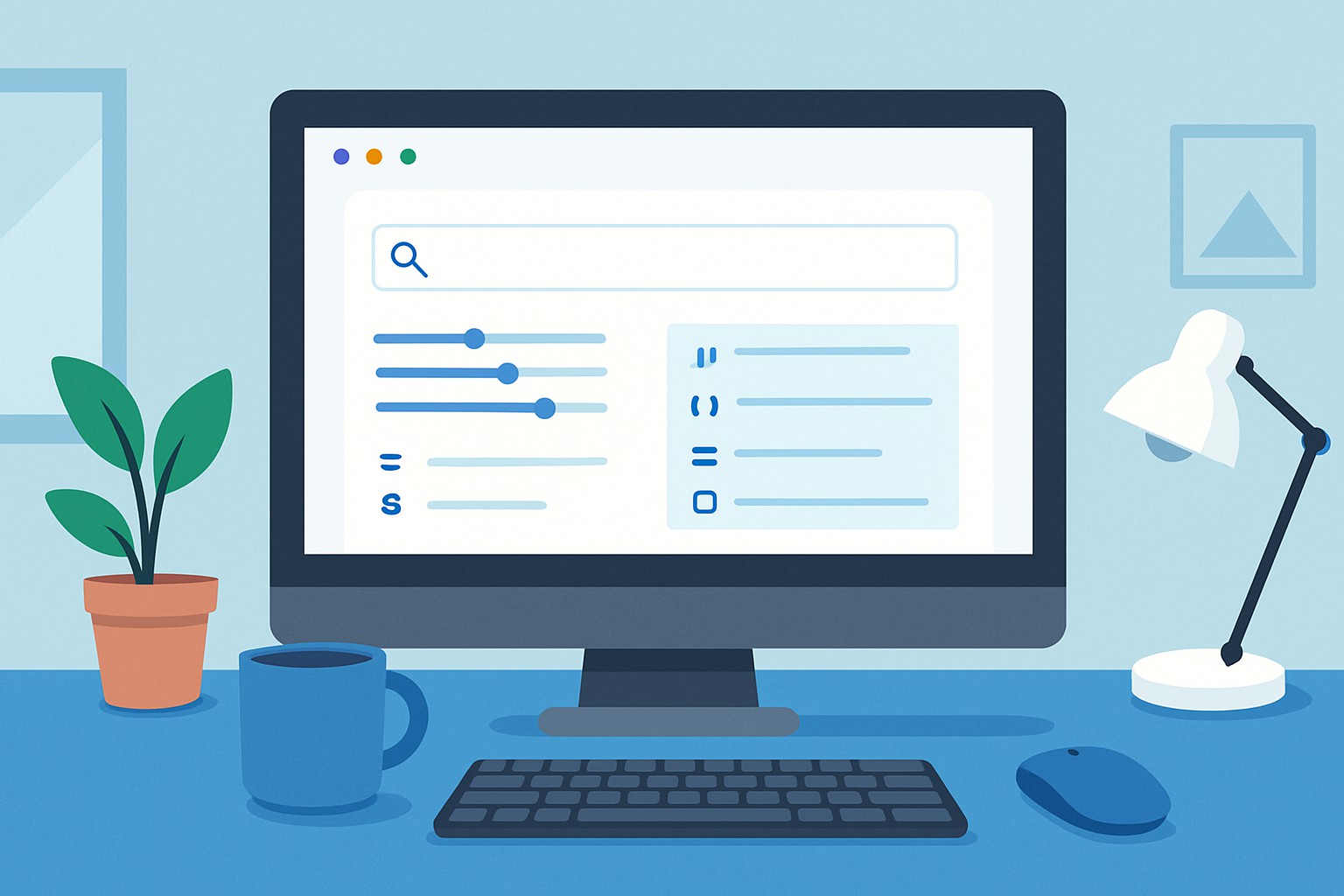
Google Images' advanced search for images is like having a secret weapon in your back pocket when you need to find the perfect image. Narrowing down your search results isn’t just a nice-to-have; it’s the real magic trick for saving time and boosting relevance while finding visuals that genuinely hit the mark.
Taking a Closer Peek at Google’s Advanced Image Search Features
Google's advanced image search interface offers a handy set of filters that make zeroing in on the perfect picture a breeze. You can tweak settings like image size, color, type, upload date and usage rights. You can also filter by region or specific websites to nail down exactly what you’re after while keeping things legal.
- Pick from handy image size options like large, medium, icon or punch in the exact dimensions if you’re chasing a specific resolution.
- Apply color filters to find black and white images, those with transparent backgrounds or pictures that stick to a particular color palette.
- Filter your results by image type whether you’re after photographs, clip art, line drawings, animated images or faces.
- Limit your search by upload or publication date to find the freshest images.
- Choose usage rights to find images you can reuse, tweak or use commercially which helps you stay on the right side of copyright rules.
- Narrow your search by region or confine results to specific domains or websites when you need precise results.

Screenshot showing Google Images advanced search filters including size, color, type, usage rights, and region.
Step-by-Step Guide on Using Google Images Advanced Search
If you have ever felt like finding the perfect image was searching for a needle in a haystack, this guide is here to save your day. Let us take a leisurely stroll through the ins and outs of Google Images Advanced Search, making the process smoother than you might expect.
Head over to Google Images (images.google.com) and click the Settings gear icon. Then select 'Advanced search' from the dropdown menu.
Type in your main keywords based on the images you’re looking for. Using clear and specific terms usually helps get better results.
Under the 'Image size' filter choose the size that fits your needs like large. You can also set an exact pixel range if you want more precision.
Pick a color filter if you’re searching for images with certain dominant hues or transparent backgrounds.
Choose the image type that matches your project whether it’s photos for a realistic look or clip art for something more graphic and fun.
Don’t forget the usage rights dropdown. Filtering for images labeled for reuse or commercial use is a smart way to avoid copyright issues.
The 'Time' filter is helpful when you want images uploaded within specific periods like the last 24 hours, week, or year. It is perfect for finding fresh up-to-date visuals.
You can narrow your search even further by region or limit results to certain sites or domains. This is a good trick when you want localized content or images from trusted sources.
It is usually best to throw a few filters into the mix at once. For instance, choosing a large image in a specific color flagged for non-commercial reuse and uploaded within the last month can really trim down irrelevant hits and save you time. Using images hosted on a trusted site helps too.
Handy Tips to Sharpen Up Your Image Search Results
Google's image search box throws in several handy operators and modifiers that help you zero in on the right results quickly—right from the search bar itself.
- Use the "site:" operator to zero in on image results from a particular domain or website, like site:edu for anything related to educational institutions. It’s a neat trick when you want to keep things focused.
- Wrap your search terms in quotes to pinpoint images that match the exact phrase. This move makes your search way more precise, cutting through the noise.
- Slap a minus sign before those keywords you want to exclude to remove unwanted results. Works like a charm.
- Use "filetype:" to hunt down images in a specific format, say PNG or SVG. It’s a handy shortcut when you’re picky about file types.
- Toss in related keywords or synonyms separated by OR to cast a wider net without losing relevance. It’s like having your cake and eating it too when searching.
Searching "sunset beach" site:nationalgeographic.com pulls up exact phrase images right from National Geographic’s site, which usually delivers reliable and top-notch results. On the flip side, typing apple -fruit filetype:png cleverly weeds out the fruit pics and serves up only PNG files related to the tech brand.

Demonstration of using Google Images search operators to refine image search results.
Typical Challenges and How to Tackle Them Head-On
Users often run into headaches like pulling up irrelevant results when they search with broad keywords, worrying about image copyright or struggling to track down high-resolution images.
- Try tossing in more detailed and specific keywords or maybe add a bit of context because it really helps cut down on those ambiguous or off-the-mark images that pop up.
- Always remember to flick on the usage rights filter and double-check Creative Commons licenses before reusing images. This is the best way to keep things above board and dodge any pesky copyright headaches.
- When clarity and resolution matter, go for the 'large' size filter or get precise by specifying exact dimensions for your project.
- You’ll thank yourself later when you can actually find what you need without a wild goose chase by saving images with browser bookmarks or handy third-party tools.
Real-World Use Cases and Applications That Actually Make a Difference
Google Images advanced search is a real lifesaver for professionals across the board. Marketers can quickly track down royalty-free images that fit their campaigns without breaking a sweat. Educators discover visuals that perfectly complement their lessons. Designers hunt specific formats to spark their creativity and researchers dive into image-based analyses with less hassle.
- Find high-quality royalty-free images that can brighten up your blog posts or marketing materials while keeping things above board with copyright rules.
- Quickly track down eye-catching presentation slides or diagrams by narrowing your search to photos or line drawings and save heaps of time.
- Use targeted keywords and filters to dive deep into image-based academic research and gather detailed visual data when you need it most.
- Explore carefully filtered clip art and artistic images to discover fresh styles and spark creative ideas for your graphic design projects.
Summary Getting the Most Out of Google’s Advanced Image Search Tool A Handy Guide to Unlocking the Full Potential of Advanced Search Image Google
Mastering Google's advanced search image tools gives you the power to filter by size, color, type and usage rights. This makes your hunt for images quicker and more focused. Toss in some advanced operators and your search results feel tailored just for you. Whether you’re diving into professional projects or casually scouting for personal use, getting the hang of these advanced search image google techniques can really change how you discover high-quality spot-on images.
Frequently Asked Questions
How do I access Google Images' advanced search filters?
Just click the Settings gear icon on Google Images (images.google.com) and pick 'Advanced search' from the dropdown menu. This opens a handy panel where you can fine-tune your search with filters like size, color, and usage rights—perfect for narrowing down exactly what you want without extra noise.
Can I use Google Images' advanced search to find copyright-free images?
Absolutely. Under 'Usage rights,' you can select options like 'Creative Commons licenses' or 'Commercial & other licenses' to find images you are legally free to reuse or use for business. Just a friendly reminder: always double-check the license details before downloading—it’s worth the extra caution.
What’s the quickest way to search for high-resolution images?
Go for the 'Image size' filter and choose 'Large' or enter specific dimensions like '1024x768'. For a speed boost, add 'filetype:jpg' or 'filetype:png' to your query to zero in on quality formats. No need to waste time sifting through tiny thumbnails.
How can I exclude irrelevant images from my search results?
Pop a minus sign (-) before any words you want to leave out—like 'apple -fruit'—or use the 'site:' operator to stick to trusted sites. Using filters like color, type or date also works wonders to keep your results sharp and on point.
Are there shortcuts to apply filters without using the advanced search menu?
For sure. You can type operators like 'site:nationalgeographic.com' or 'filetype:svg' right into the search bar. Wrapping phrases in quotes like "watercolor landscape" helps lock in exact matches too, all without opening advanced settings.
Why aren’t my advanced search filters giving me the expected results?
Sometimes using too many specific filters at once—like size, color, and upload date—can shrink your results to almost nothing. My advice: ease up on one filter at a time, swap in synonyms, or double-check spelling. Also, watch out for filters that might interfere with each other.
Unlock Digital Marketing Success with Moz
Struggling to optimize your online presence? Moz is the ultimate Internet Marketing solution, empowering businesses with powerful SEO tools, insightful analytics, and expert guidance. Elevate your digital strategies and outshine the competition.
- Boost organic traffic with data-driven SEO tactics
- Enhance content marketing with expert recommendations
- Gain a competitive edge with comprehensive link analysis